
V-smart has the functionality to automatically download records to disk. Other libraries (using V-smart or other library systems) can grab these records via ftp and import them in their system.
This is supported with the following functionality:
· A so-called "event trigger" that puts information in a file about all records that have been modified.
· A daemon (a program running all the time) that reads the file created by the trigger and that downloads the records in the appropriate format to a disk file.
The event trigger functionality tracks changes to bibliographic records, authority data and holdings data. Under certain conditions (see paragraph on "Parameter Management"), the following events trigger the creation of an entry in a file:
· when a new record is created;
· when two records are merged;
· when a record is deleted;
· when a record is modified;
· when the first item of an institution/location combination is added to a bibliographic record;
· when the last item of an institution/location combination is deleted from a bibliographic record;
· when a new shelfmark is added;
· when a shelfmark is deleted.
The file created by the trigger functionality is read by the export daemon.
In some cases no output is created, in other cases the record will be exported once or more than once. It is possible to create a different entry for an institution or a group of institutions or for a range of institution/location combinations.
So each action (create, delete, etc.) can trigger 0 or more export actions.
Note
The format of the exported record depends entirely on the output profile chosen in the Parameter Management.
The export of deleted records is only possible if the records are archived.
The daemon process that enables automated export of records, is started and managed from AFO 139. (See paragraph on Parameter Management.)
There is also the possibility to schedule the daemon process, for example to start it in the morning and to bring it down in the evening.
The daemon process constantly scans a file containing entries created by the event triggers (as described in the paragraph above).
For each entry in this file, the daemon reads the parameters collected via AFO 139.
Records can be exported on an individual basis (each record in a separate file) or they can be grouped (multiple records in a single file).
Export files reside on the server and not on a client workstation.
The records treated or waiting for treatment can be traced via AFO 139.
The daemon has an error recovery function. Fatal errors go into a file that can be seen via AFO 139.
The files containing the exported records are created in a download directory. The files names reflect the action. For example new records could go in c:\vubis smart\export\VubisSmartExportNew, deleted records in c:\vubis smart\export\VubisSmartExportDelete.
It is possible to create different exports for authorities only, only for specific databases, for different institutions and locations. In the case of an institution or location, this institution ID and location ID is in the file path.
The file name structure is as follows:
[Prefix chosen by user]_[Application]_[Database]_[sequential number]
Each file has a sequential number at the end to make it unique.
So for example a new record Bib record for institution CEN goes in the file:
c:/vubis/export/CEN/VubisNew_Bib_3_123
The user can choose to put each record in a separate file. In that case a new file is created for each record. Else the record is appended to the existing file for this download type. If this file does not yet exist, it is created.
At a certain point of time (that can be immediate), all files are copied from the download directory to another directory, the ftp directory.
There are 3 optional parameters to guide this process:
· A start time. Before this time of the day there will be no transfer from the download area to the ftp area.
· The number of times the transfer is done. When this number is reached the automated export stops.
· The number of minutes to wait between a transfer and the following transfer.
After starting AFO 139 a screen with a list of defined export profiles will appear. Based upon these parameters the automated export program decided to download a record or not:

In this example the second line has the following meaning:
All new, modified and deleted records of bib database 2 will be exported based on the profile ExportSmartHLDGS. Bib records will also be exported when a first item is added by institution “PNB”, location “BD” or when the last item is deleted by this institution/location.
Database: This is a list of application/database combinations or application/*
Institution/location: List of institution ID's/Location ID's, or * for all
Action: "New records" and/or "Modified records" and/or "Deleted records" and/or "First item of institution/location" and/or "Delete last item of institution/location"
Output profile: a profile as defined in AFO 133.
: choose this option to create a new profile
: select a profile and then this option to modify the profile
: select a profile and then this option to delete the profile. The system will ask for confirmation.
: choose this option to start the export
: This icon brings up a form deals with the behaviour of the automated export.
: This displays a select list of all records that have been downloaded or will be downloaded. Order of display: Sorting on date in reverse order.
: choose this option to create a new profile. An input form will be displayed:

Application/Database: You can fill in one or more application / database combinations. The following syntaxes are valid:
|
Syntax example |
Explanation |
|
Auth/* |
All authority databases |
|
Auth/2 |
Authority database 2 |
|
Bib/* |
All bibliographic databases |
|
Bib/4 |
Bibliographic database 4 |
|
Bib/2,Bib/4 |
Bibliographic databases 2 and 4 |
In case of wrong input an error message is shown.
Institution / Location: List of institution ID's/locations ID's (optional).
Example: BBB/*,CCC/LOC1,INST3/LOC1/INST3/LOC2.
If something is filled in here then the action only applies if there is a item for the institution(s)/location(s) here. The ID's are verified and if they don't exist an error message is displayed.
Action: Choose one or more of the following:
· New records
· Modified records
· Deleted records
· First item of institution/location
· Delete last item of institution/location
The following restrictions apply:
· You cannot choose action "New institution/location" or "Delete last item of an institution/location" for an Authority output:
· You cannot export deleted records if you do not archive the records.
· You cannot export records for which the last item of an institution/location is deleted if you do not archive the records.
Output profile: Choose one output profile (this is mandatory). You cannot choose an authority output profile for a bibliographic export and vice versa. If you try this, the system will display an error message.
: choose this option to start the export. The following message is displayed:

After acknowledging this message, the system will switch to the standard procedure for managing processes (which offers you the choice between Online, Batch and Memory).
Note that the daemon does not show progress information, which is one of the reasons why it should not be started in Online mode. The daemon does not stop automatically: once it is started it keeps on running. It can be stopped via AFO 642.
: This icon brings up a form deals with the behaviour of the automated export.

Directory: The directories will be created if they do not yet exist. The ftp and download directory cannot be identical.
Prefix: The prefixes are used to differentiate the content of the files by their file names. However, this is not necessary. For example, you can give new records and modified records the same prefix.
Note however that files that contain deleted records should contain the prefix “Delete”.
The parameters “Start time” and “Transfer…” (three parameters): Together these parameters regulate the transfer of files from the download directory to the ftp directory. For example, you can start the ftp export at 7 PM and do it once for the day. You can start at 8 PM and do it every hour. If minutes = 0 and start time = * (or earlier than current time), then each file is moved instantly after creation from the transfer to the ftp directory.
Note
This is only for the transfer from download directory to ftp directory. The export daemon stays active all the time, downloading records to the download directory. The export daemon can be stopped from AFO 642.
Seconds wait (only for system administrator): is to slow down the process, because it might influence response times. Do not modify this parameter unless you are asked to.
: This displays a select list of all records that have been downloaded or will be downloaded. Order of display: Sorting on date in reverse order..
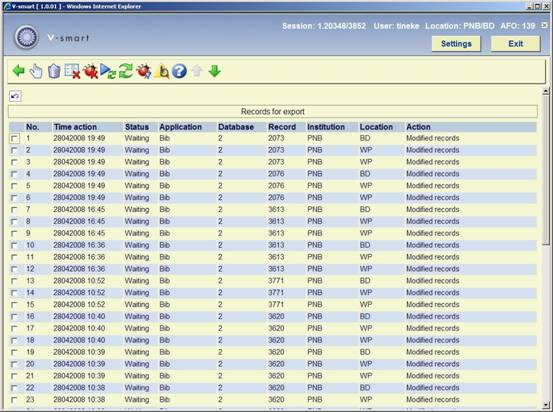
The status is "Waiting", "Treated" or "Error":
· "Waiting" means that the record is in the file with records to be downloaded but it is not yet actually downloaded. Probably the export program is not running.
· "Treated" means that the record is downloaded to disk file.
· "Error" means that the record could not be downloaded due to a problem.
: This icon shows a form with the following detailed information:
· Export profile
· Date and time of treatment
· File name where record is downloaded
· Error message text
:Remove one or more lines.
: Remove all records with the status "Treated".
: Remove all records with the status "Error".
: This option is to treat the record again, for example because there was an error caused by a problem that is now solved. The line is copied to a new line, with the current date and time and the status "Waiting".
: This option re-displays the screen. As the most recent entries are shown first, you can keep track of the latest new entries.
: This option shows only the errors.
: This shows a list with the internal system errors that are logged in a separate error file.
You have the ability to remove errors from the overview by using the Remove error option.
· Document control - Change History
|
Version |
Date |
Change description |
Author |
|
1.0 |
April 2008 |
creation |
|
|
2.0 |
September 2009 |
New triggers for shelfmarks |
|